Building a WordPress Blog
This article uses Docker Compose to build a WordPress blog
This allows you to build a blog in a lightweight way, using the least memory and performance to build a complete WordPress blog
At the same time, it can achieve complete isolation of business and data, and facilitate subsequent blog backup and migration. The entire website can be backed up and migrated without relying on WordPress plug-ins, and it is open source and free
A WordPress requires about 500M of memory. In theory, the 8GB memory of Orange Pi 3B can build 10 WordPress blogs
docker-compose.yml file
version: '3.3'
services:
db_domain_xxx:
image: mariadb:latest
volumes:
- ./db_data:/var/lib/mysql
restart: always
environment:
MYSQL_ROOT_PASSWORD: domain_xxx
MYSQL_DATABASE: domain_xxx
MYSQL_USER: domain_xxx
MYSQL_PASSWORD: domain_xxx
wordpress_domain:
depends_on:
- db_domain_xxx
image: wordpress:latest
ports:
- "3065:80"
restart: always
environment:
WORDPRESS_DB_HOST: db_domain_xxx:3306
WORDPRESS_DB_USER: domain_xxx
WORDPRESS_DB_PASSWORD: domain_xxx
WORDPRESS_DB_NAME: domain_xxx
volumes:
- ./wordpress:/var/www/html
volumes:
db_data: {}Fix the problem of missing style files
Add the following code at the bottom of wp-config.php in the wordpress folder (add it above the following code):
/** Sets up WordPress vars and included files. */
require_once ABSPATH . 'wp-settings.php';Code to be added
https://xxx.domain.com is your own blog domain name
$_SERVER['HTTPS'] = 'on';
define('FORCE_SSL_ADMIN', true);
define('FORCE_SSL_LOGIN', true);
define('WP_HOME', 'https://xxx.domain.com');
define('WP_SITEURL', 'https://xxx.domain.com');
if (
(isset($_SERVER['HTTP_X_FORWARDED_PROTO']) && $_SERVER['HTTP_X_FORWARDED_PROTO'] === 'https') ||
(!empty($_SERVER['HTTPS']) && $_SERVER['HTTPS'] !== 'off')
) {
$_SERVER['HTTPS'] = 'on';
}Blog Settings
Recommended installation order to set
Fill in WordPress subtitle
Set the link format of the article (url title format)
Change the blog theme (the following data statistics code and advertising code and other component codes are dependent on the theme) (the theme of this blog is TheSimplest)
Add Google Kit plugin (Site Kit by Google) (Also remember to delete WordPress default plugins, Koli and comment plugins, etc.)
Add article visit statistics plugin (WP-PostViews) (Note that this plugin has not been updated for two years)
Add umami statistics code in the head tag of header.php in the theme editor
Add Google advertising code in the head tag of header.php in the theme editor
Add sidebar custom html code in Widgets (set Google advertising code)
Modify the bottom copyright statement and add Google advertising code in footer.php in the theme editor
Delete the default article and add a new article (such as this article)
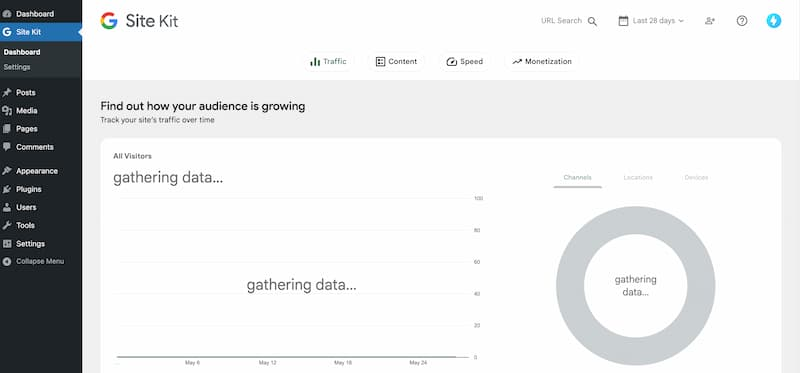
Tips
This article eliminates the process of deploying FRP on cloud servers and local servers
Omits the process of CloudFalre setting up domain name DNS resolution
Omits the process of setting up domain name Nginx and SSL certificate and reverse proxy in the aapanel panel
Omits the detailed setting process of the above 10 steps
Omits the process of setting up Google ad code and umami self-deployment and umami code
Omits the process of writing new articles using the Gutenberg editor
END.